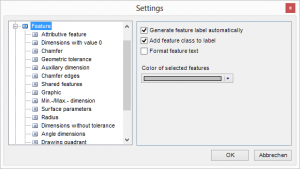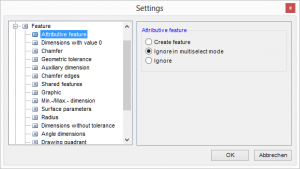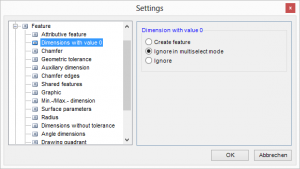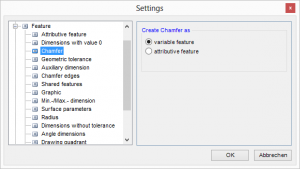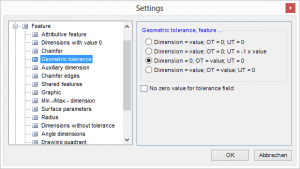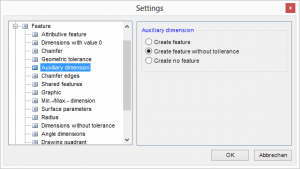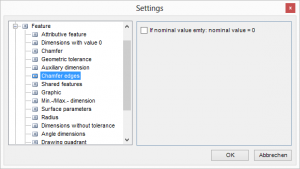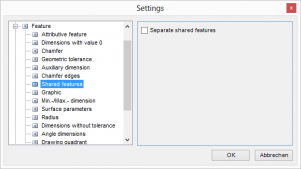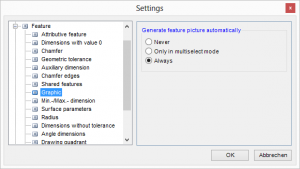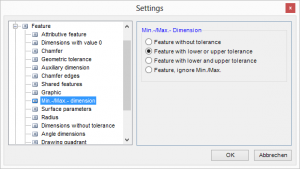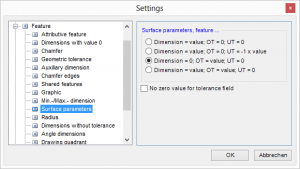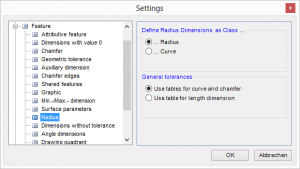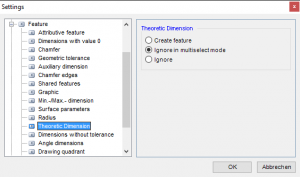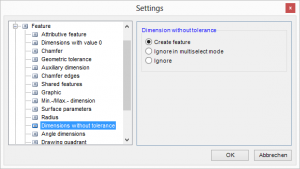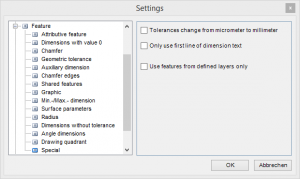Table of Contents
Feature
- Generate feature automatically: If this option is ticked, dimension text is automatically copied to the “label field” when the feature is added.
- Add feature class to label: If this option is ticked, class is copied to the “label” field when the feature is added.
- Format feature text: When active, this option adds tolerances to the feature text. If the function is not active, only the value is used.
- Color of selected features: 1) The color in which the current selected features are displayed.
Settings removed with version 11.9.0:
- Colour of the active stamp: The colour of all the added and unselected features is displayed..
- Modify only stamp colour: When active, changes only the colour of the stamps on the selected features; deactived, the feature is also coloured.
Attributive Feature
- Attributive feature: This sets how infra-CONVERT adds attributive features. The following options are available:
- Create feature
- Ignore in multiselection mode
- Ignore
Dimensions with value 0
- Dimensions with value 0 This sets how infra-CONVERT adds features for dimensions with a value 0. The following options are available:
- Create feature
- Ignore in multiselection mode
- Ignore
Chamfer
- Chamfer as…: This sets how infra-CONVERT creates features for chamfers. The following options are available:
- variable feature
- attributive feature
Geometric tolerances
- Geometric tolerances: This sets how infra-CONVERT assigns geometric tolerances when adding features. The following options are available:
- Dimension = Value; Upper tolerance (OT) = 0; Lower tolerance (UT) = 0
- Dimension = Value; Upper tolerance (OT) = 0; Lower tolerance (UT) = -1 x value
- Dimension = 0; Upper tolerance (OT) = Value; Lower toelrance (UT) = 0
- Dimension = Value; Upper tolerance (OT) = Value; Lower tolerance (UT) = 0
- No zero value for tolerance field: 2) If the tolerance is 0 no value will be filled into the feature table.
Auxiliary dimensions
- Auxillary dimensions, Feature…: This sets how infra-CONVERT adds auxillary dimensions when adding features. The following options are available:
- Create feature
- Create without general tolerance
- Create no feature
Chamfer edges
- If nominal value is empty: nominal value = 0: This option sets chamfer edges without nominal value to 0.
Shared features
- Separate shared features: 3) This setting manages the separation of shared features.
Example: If this setting is active, infra-CONVERT will separate shared features (e.g. 6x dimension) into single features while stamping. It does so by adding a point behind the stamp number and a new counter, beginning with one. The result is a number of separate features.
Graphic
- Generate feature picture automatically: This option sets whether and how the picture view is generated. Set to automatic, the function fixes picture view independent of the dimensions and position of the stamps. Automatically generated views can be displayed in the feature table and re-set.
For more information see: ⇒ Feature table
Min. / Max. dimensions
- Min.-/Max. dimensions, features…: This sets how infra-CONVERT assigns min. / max. for dimensions when adding features. The following options are available:
- Feature without tolerance
- Feature with upper or lower tolerance
- Feature with upper and lower tolerance
- Feature, ignore, Min. / Max.
Surface parameters
- Surface parameters: This sets how infra-CONVERT assigns surface parameters for when adding features. The following options are available:
- Dimension = Value; Upper tolerance (OT) = 0; Lower tolerance (UT) = 0
- Dimension = Value; Upper tolerance (OT) = 0; Lower tolerance (UT) = -1 x value
- Dimension = 0; Upper tolerance (OT) = Value; Lower tolerance (UT) = 0
- Dimension = Value; Upper tolerance (OT) = Value; Lower tolerance (UT) = 0
- No zero value for tolerance field: 4) If the tolerance is 0 no value will be filled into the feature table.
Radius
- Define radius Dimensions as Class…
- … Radius: This option assigns the feature of a radius the class “Radius”.
- … Curve: This option assigns the feature of a radius the class “Curve”.
- General tolerances
- Use tables for curve and a chamfer: When adding features, general radius tolerances are taken from the table for curves and chamfers.
- Use tables for length dimension: When adding features, general radius tolerances are taken from the table for length dimensions.
Theoretic dimension
- Theoretic dimension:5) This sets how infra-CONVERT adds theoretic dimensions when adding features. The following options are available:
- Create feature
- Ignore in multiselect mode
- Ignore
Dimensions without tolerance
- Dimensions without tolerance: This sets how infra-CONVERT behaves when adding features without explicit tolerances. The following options are available:
- Create feature
- Ignore in multiselect mode
- Ignore
Angle dimensions
- Angle dimensions: This option sets how infra-CONVERT creates features for angular dimensions. The following options are available:
- variable feature
- attributive feature
Drawing quadrant
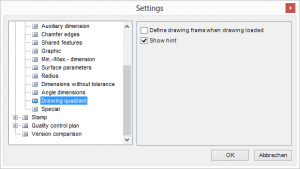
The drawing frame of a drawing can contain a coordinate system. This function is used to define such a system in infra – CONVERT, and stamp position can be issued as coordinate.
- Define drawing frame when drawing loaded: This sets whether the drawing frame is defined directly after a new drawing is uploaded.
- Show hint: This sets whether to display a Hint window when “Define drawing frame“ is displayed, providing a short description of the function.
For more information on drawing quadrant see: ⇒ Functions: Define drawing frame
Special
- Tolerances change from micrometer to millimeter: 6) This option allows to convert tolerances from micrometer to millimeter.
Special case for a customer whose drawings contains all tolerances in micrometer. - Use features from defined layers only: 7) This option allows to set stamps only at dimensions on layers which have the same name as defined under feature types.