Table of Contents
Updating the infra - CONVERT dongle
These instructions explain how to update data on the infra - CONVERT dongle. This is necessary, for example, when you want to extend a licence period or change the number of authorized licences.
To update the dongle it needs to be connected to the PC on which it installed, and for which the user as administrator rights.
Programming takes place in two steps:
- Reading off the dongle content
- Writing updated content to the dongle
Reading off dongle content
- Log on with admin rights to the PC where the dongle is installed .
- Change, if necessary, in the Windows Control panel.
- Double click the “Wibu-Key” symbol to open the Configuration dialogue for the dongle.
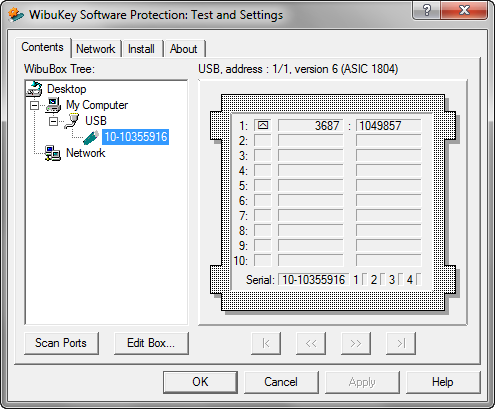
- To activate expert view: Click on the icon top left (in the title bar). Select “Advanced Mode” from the System menu.
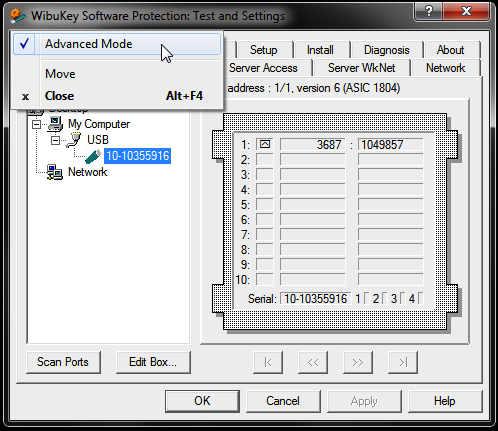
- After switching to Advanced Mode the configuration dialogue changes appearance, with more pages visible.
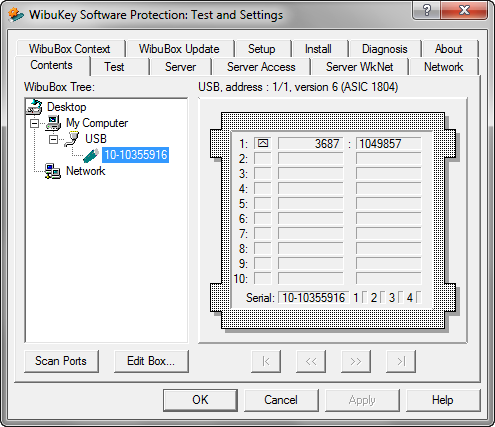
- Select the “WIBU-BOX Context” tab.
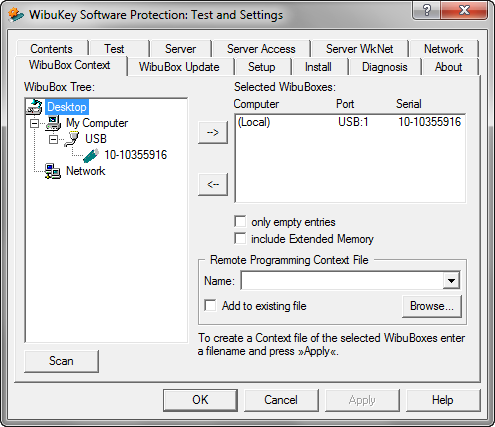
- Select your dongle from the list (usually there is only one entry).
- Click on “Search…” and select the place you want to save the context file (*.rtc) and a filename. Your selection will appear in the “Name” field. Click “Apply” to save the file.
- Send the saved context file to: support@elias-gmbh.de
Writing updated content to the dongle
- You will receive the updated context file with an “*.rtu” extension.
- Switch to Control panel and open the Configuration dialogue for WibuKey Dongle.
- Select tab “Update WIBU-BOX”.
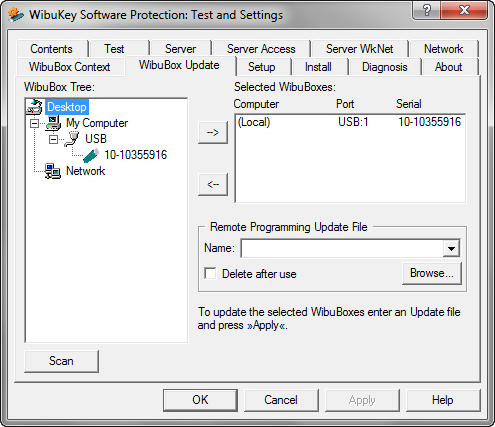
- Mark up your dongle in the list and click “Search…”. Select the *.rtu file you received by email and click “Apply”.
- Select tab “Contents”, select the dongle you have updated and click on “Scan Ports”.
- If you use a floating licence, you have to right click the Wibu key server manager and choose “Rescan all WibuBoxes”
- Updating is now complete.