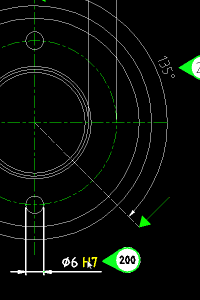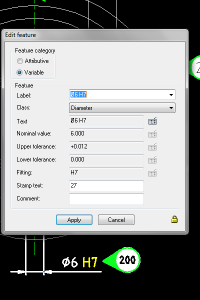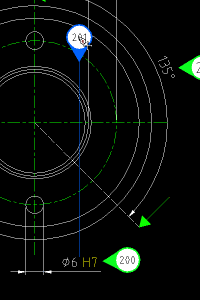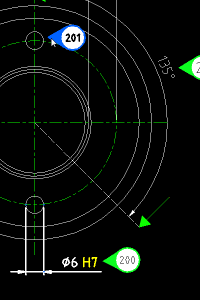Reposition and rotate stamps
This page contains all the functions for changing the position and orientation of stamps.
Reposition stamps
This function is used to move stamps around the drawing.
There are two ways of moving stamps in infra-CONVERT:
- via the Reposition stamps icon
- via Reposition stamps in the Functions menu.
Repositioning stamps is done in three stages:
- Left-click on the stamp
- Move the stamp to the new position
- Left-click to park the stamp in the new position
Tip:
- The mouse cursor changes its appearance when active:

- The function remains active until a new function is selected or the ESC key is pressed!
Reposition and rotate stamps
This function is used to both move and then orientate stamps.
There are two ways to reposition and rotate a stamp in infra-CONVERT:
- via the Reposition and rotate stamps icon
- via Reposition and rotate stamps in the Features menu.
Moving and orientating stamps are done in four steps:
- Left-click on the stamp
- Move the stamp to the new position
- Left-click to park the stamp at its new position
- Rotate the reference point to the new position
- Left-click on the reference point to park the new reference point
Tip:
- The mouse cursor changes its appearance when active: the reposition cursor-
 and rotate -
and rotate -  cursor.
cursor. - The function remains active until a new function is selected or the ESC key is pressed!
Example:
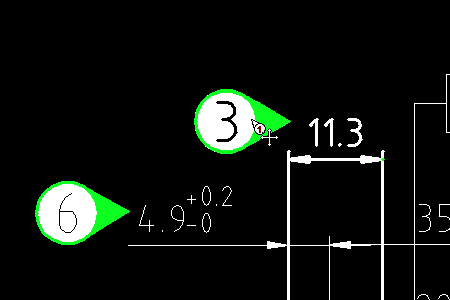 Left-click, Stamp pick up.
Left-click, Stamp pick up.
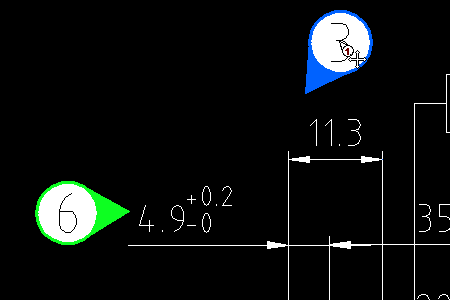 Left click, Park stamp.
Left click, Park stamp.
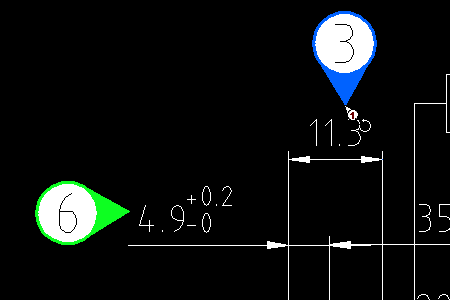 Left-click, Fix orientation.
Left-click, Fix orientation.
Rotate stamps
This is function is used to rotate stamps on the drawing.
There are two ways to orientate stamps infra-CONVERT:
- via the Rotate stamps icon
- via Rotate stamps in the Features menu.
Rotating stamps is done in three steps:
- Left-click on the stamp
- Move the reference point to the new position
- Left-click the reference point to park it in the new position
Tip:
- The mouse cursor changes its appearance when active:

- The function remains active until a new function is selected or the ESC key is pressed!
Adjust stamp size
This function serves to adjust the size of stamps in a pdf document.
There are two ways to adjust the size of stamps in infra-CONVERT:
- via the Adjust stamp size icon
- via Adjust stamp size in the Features menu.
Adjusting stamp size is done in the three steps:
- Left-click on a stamp
- Move the mouse to change the size of the stamp to that you want
- Left-click to set the stamp in the document
Tip: This option is only available for pdf documents!
Multiple stamps per feature
This function is used to assign more a new stamp to an existing feature. This is useful for assigning stamps to undimensioned features in symmetrical drawings.
There are two ways to assign multiple stamps in infra-CONVERT:
- via the Multiple stamps per feature icon
- via Multiple stamps per feature in the Features menu.
Assigning multiple stamps to a feature is done in following series of steps:
- Left-click on the target feature
- Complete the “Edit feature” dialogue
- Left-click to position the stamp
- Set stamp orientation via the left-click
Example:
Additional features can be added by following a further four steps: