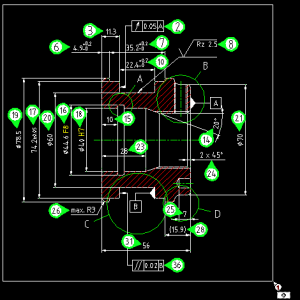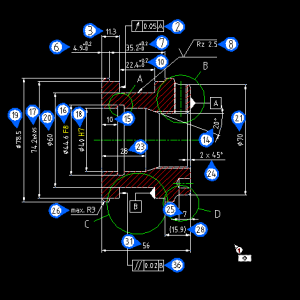Select stamp
This page explains the all the functions for selecting one or more stamps.
Select stamp
This function uses a left-click to select a stamp on a drawing.
There are two ways to select a stamp in infra-CONVERT:
- via the Select stamp icon
- via Select stamp in the Features menu.
Selecting and de-selecting stamps is done as follows:
- Left-click on a stamp
- A further left-click on an already selected stamp de-selects that stamp.
Tip:
- The mouse cursor changes its appearance when active:

- The stamp selected changes colour.
- The function remains active until a new function is selected!
Example:
Selecting stamps in a drawing:
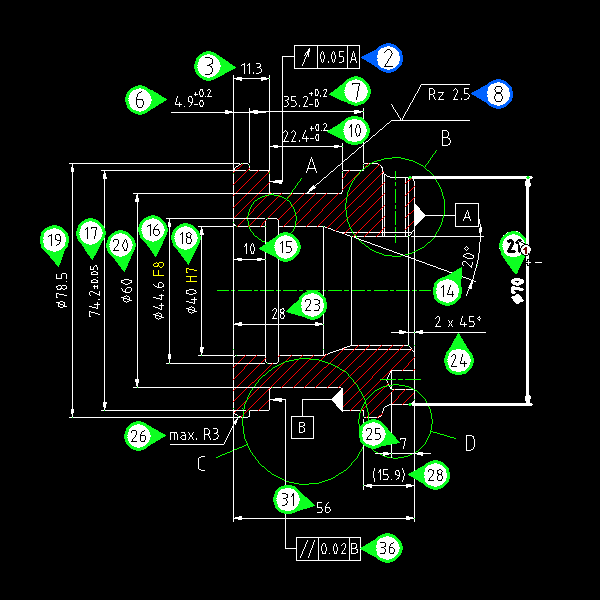
Select stamp (area selection)
This function is used to select all the stamps in an area of the drawing.
There are two ways to select all stamps within a specified area in infra-CONVERT:
- via the Select stamps (area selection) icon
- via Select stamps (area selection) in the Features menu.
Stamps within a particular area are selected in two steps:
- Move the mouse cursor to the corner of the area you want to select, left click and hold down
- Drag the cursor diagonally opposite corner of the area you want and release the left mouse button.
Tip:
- The mouse cursor changes its appearance when active:

- The stamps selected in the area change colour.
- The function remains active until a new function is selected!
Remove stamp selection
This function is used to de-select stamps.
There are two ways to remove stamp selection for a specified area in infra-CONVERT:
- via the Remove stamp selection icon
- via Remove stamp selection in the Select stamp menu
Clicking on any area in the drawing de-selects.