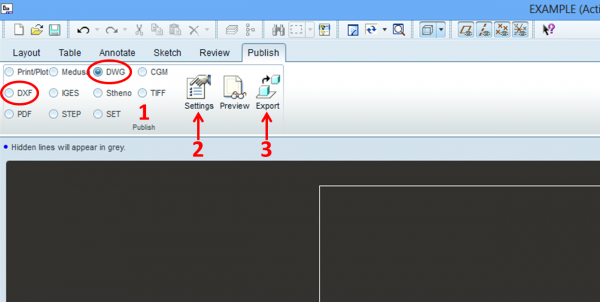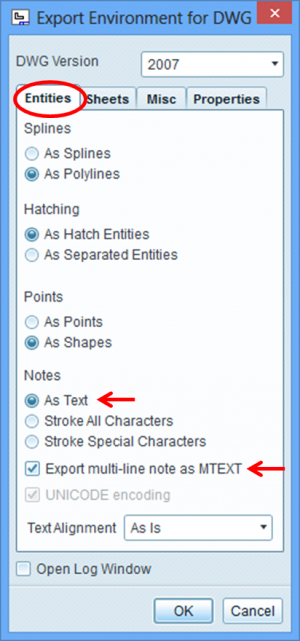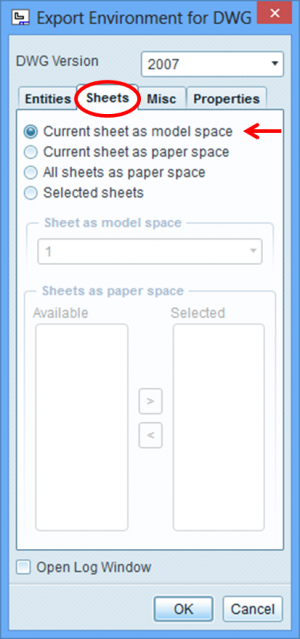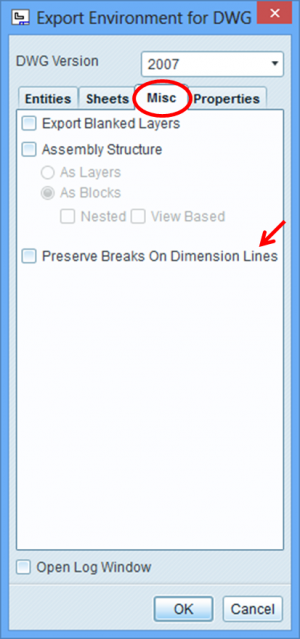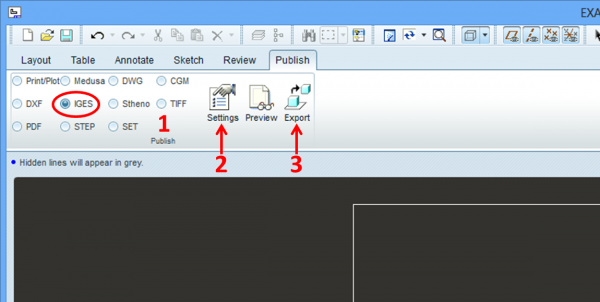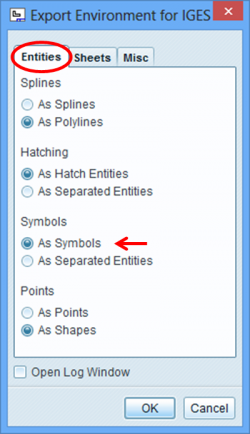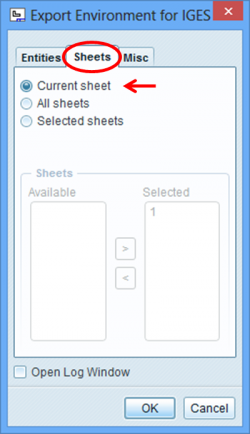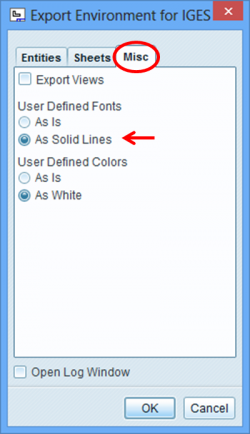Recommendations for the export of CAD drawings from PTC Creo Elements/Pro 5.0 of PTC
Export of DWG and DXF drawings
Click “Publish” in the menu and choose “DWG” or “DXF” for export.
Take the export settings described below and enter them into your software by clicking the menu item “Settings”. After exporting the drawing into the target directory you can open and edit the exported DWG and DXF files with infra-CONVERT.
Export settings for DWG/DXF
Recommended settings are displayed below. Essential settings are marked with arrows. These settings are for DWG and DXF files.
If you check “Open Log Window”, you can view the log files after export. This log file is saved in your export directory by default and can be opened with a text editor (“sample-drawing-dxf-out.log.1” or “sample-drawing-dwg-out.log.1”). If you have problems importing your drawing into infra-CONVERT, please send us this log file together with your drawing for an error analysis.
Export of IGES drawings
Click “Publish” in the menu and choose “IGES” for export.
Take the export settings described below and enter them into your software by clicking the menu item “Settings”. After exporting the drawing into the target directory you can open and edit the exported IGES files with infra-CONVERT.
Export settings for IGES
Recommended settings are displayed below. Essential settings are marked with arrows.
If you check “Open Log Window”, you can view the log files after export. This log file is saved in your export directory by default and can be opened with a text editor (“sample-drawing-iges-out.log.1”). If you have problems importing your drawing into infra-CONVERT, please send us this log file together with your drawing for an error analysis.